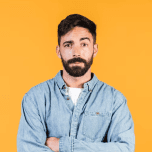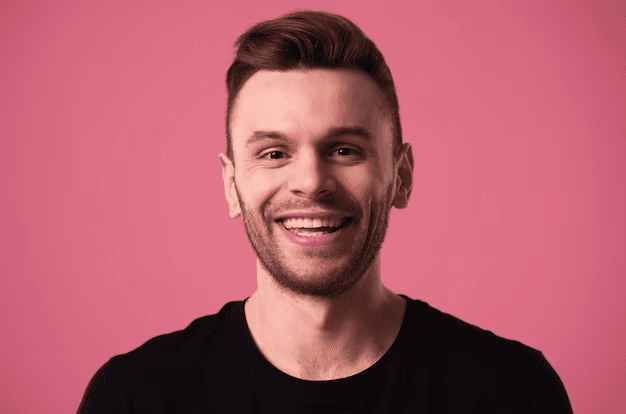January 11, 2025
How to Integrate Cal.com into Your React Website for Seamless Scheduling
In today's fast-moving digital landscape, having effective scheduling tools is vital for businesses and professionals to manage their time efficiently. Cal.com offers a streamlined solution for booking meetings and appointments, reducing the time spent on back-and-forth communications. In this post, we'll guide you through embedding Cal.com directly into your React website, leveraging the popular JavaScript library to enhance user experience and simplify scheduling workflows.

Muhammad Kaif
Web Developer
General
10 Min Read
Step 1: Sign Up for Cal.com Account
To embed Cal.com into your website, the first step is to create a Cal.com account. The sign-up process is quick and easy, taking just a few minutes. After signing up, you'll gain access to your Cal.com dashboard, where you can personalize your scheduling settings and generate the necessary embeddable links for seamless integration.
Step 2: Install React
If you haven't set up a React project yet, you'll need to do so in order to integrate Cal.com into your website. You can easily create a new React project using the create-react-app command or your preferred method for starting React applications.
Step 3: Install Cal.com Widget Package (Method 1)
Cal.com offers a React widget package that simplifies embedding scheduling functionality into your React application. You can install the Cal.com widget package using npm:
Once you've installed the Cal.com widget package, you can add the Cal.com widget component to your React application. Import the CalcomWidget component into your React component and use it within your JSX markup:
Replace YOUR_SCHEDULING_LINK_HERE with the scheduling link generated from your Cal.com dashboard. You can customize the button text to suit your preferences.
The Cal.com widget component allows for customization to match the look and feel of your website. You can modify aspects such as the button text, button color, and widget size by passing props to the CalcomWidget component.
Step 3: Install Cal.com Emdeb Package (Method 2)
Cal.com also offers a React embed package that you can use. To install it, run the following npm command:
After installing the package, you can integrate the Cal.com embed component into your React app. Import the Cal component and include it in your JSX markup like this:
The Cal component uses a prop named calLink to specify the Cal.com scheduling link to embed. For example, john/book-me-now is used as a placeholder link. Be sure to replace it with your actual scheduling link, which you can generate from your Cal.com dashboard.
What is The Difference Between Method 1 And Method 2?
Both code examples serve the same purpose of embedding a Cal.com scheduling widget into a React application.
In summary, Method 1 offers a more detailed guide with comprehensive instructions and customization options, while Method 2 provides a straightforward, ready-to-use snippet for quick integration. The choice between the two methods will depend on your familiarity with React, customization needs, and personal preferences.
After integrating Cal.com into your React app, make sure to test its functionality to ensure everything works smoothly.